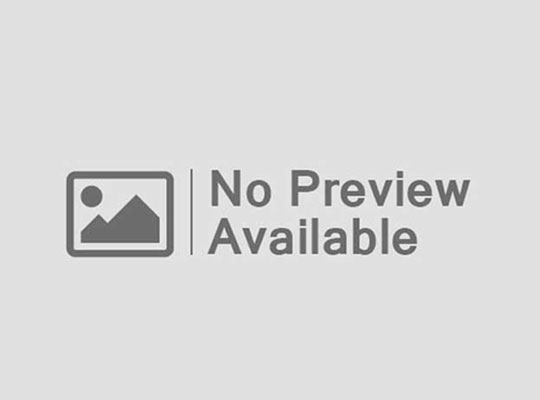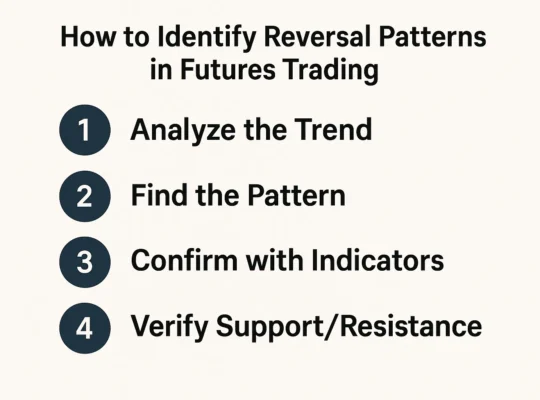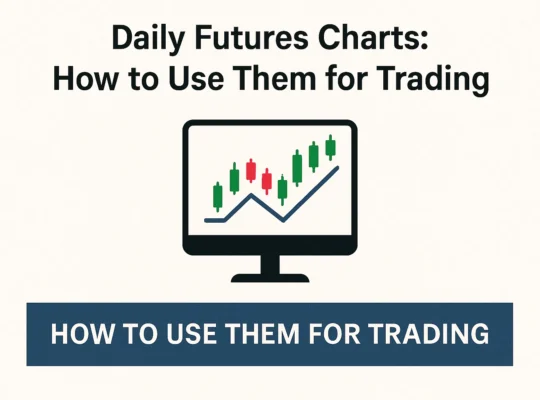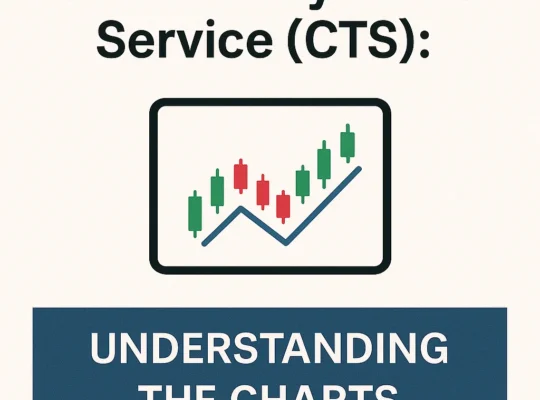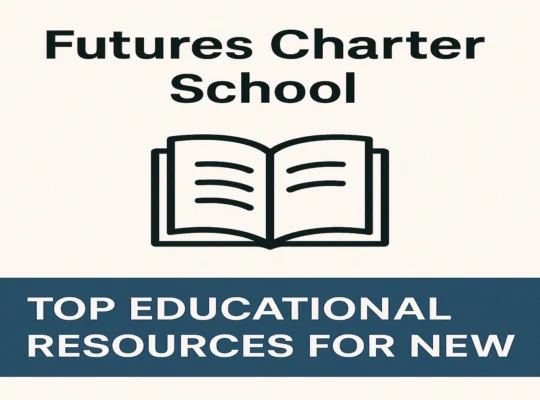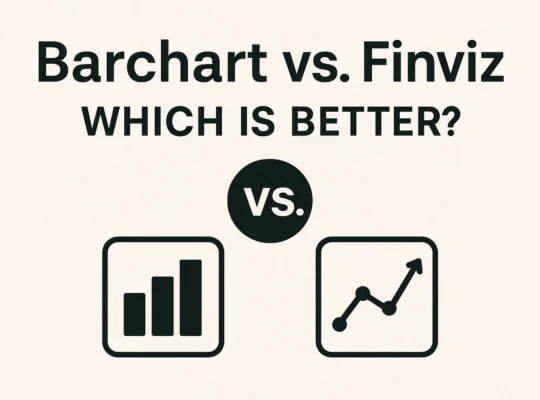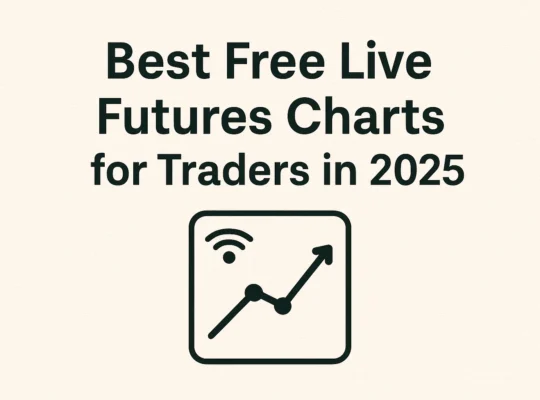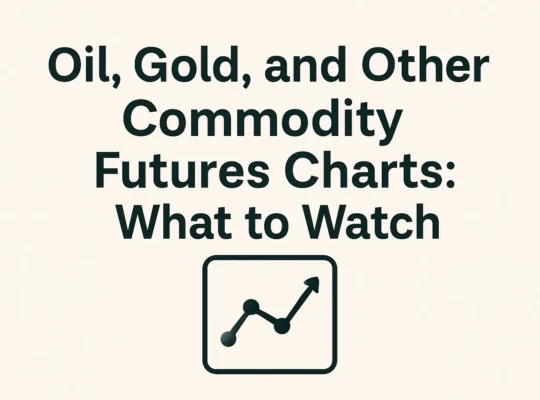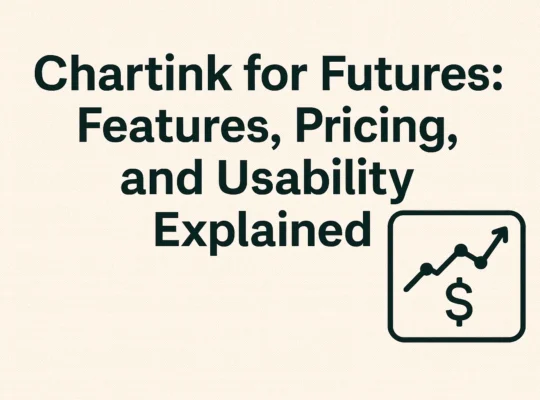TradingView is a powerful and popular charting platform used by traders worldwide. Its futures chart capabilities offer advanced tools for both beginners and experienced traders. This guide will walk you through how to use TradingView to set up and analyze futures charts effectively.
Why Use TradingView for Futures Charting?
- User-friendly interface with customizable charts.
- Access to real-time futures data (some data delayed for free users).
- Hundreds of indicators and drawing tools.
- Available on desktop and mobile.
Step-by-Step: How to Use TradingView for Futures Charts
Step 1: Create a Free Account
- Go to tradingview.com and click “Join for Free.”
- Sign up with your email, Google, or Facebook account.
Step 2: Accessing Futures Market
- Once logged in, click on the search bar at the top.
- Type in the symbol of the futures contract (e.g., ES1! for S&P 500 futures).
- Click the symbol and choose “Full-featured Chart.”
Step 3: Setting Up Your Futures Chart
- Choose your preferred chart type: Line, Bar, or Candlestick.
- Adjust the timeframe (1-minute to monthly).
- Customize your chart’s appearance (colors, grid lines) by clicking the gear icon.
Step 4: Adding Technical Indicators
- Click on “Indicators” at the top.
- Search for popular indicators like Moving Averages, RSI, or MACD.
- Click to add them to your chart.
- Adjust settings for each indicator by clicking the settings icon.
Step 5: Drawing Tools for Analysis
- Use the toolbar on the left to draw trend lines, support/resistance levels, or Fibonacci retracements.
- Hover over any tool for a tooltip guide.
Step 6: Saving and Sharing Your Chart
- Click “Save” at the top to keep your chart layout.
- You can also publish ideas or share your chart via link.
Step 7: Setting Alerts (Optional)
- Click on “Alerts” to set price-based notifications.
- This helps you monitor futures markets without constantly watching the screen.
TradingView Futures Chart Tips
- Use multiple timeframes to confirm trends.
- Save different layouts for different futures contracts (e.g., one for ES1!, another for CL1!).
- Follow TradingView community ideas for futures market insights.
Conclusion
TradingView futures charts are ideal for traders seeking a professional yet accessible charting platform. With its powerful tools, real-time data, and community-driven features, TradingView can help you make better-informed trading decisions.
FAQs
1. Is TradingView free for futures charting?
Yes, TradingView offers a free version with delayed futures data. Real-time data is available with paid plans.
2. Can I trade futures directly on TradingView?
TradingView supports trading through connected brokers, but availability depends on your broker and region.
3. Does TradingView offer mobile charting?
Yes, TradingView has a mobile app for iOS and Android, fully equipped with futures charting tools.
4. What futures markets are available on TradingView?
You can access major U.S. futures like S&P 500 (ES), Crude Oil (CL), Gold (GC), and more.
5. Are TradingView indicators free?
Yes, many indicators are free, while some advanced ones are available with premium plans.